The Galaxy S8 and S8+ are the first Samsung flagships to use virtual buttons, which means this is the first time we're seeing Samsung's design style applied to Android's software navigation bar. Even though the on-screen keys look fairly different from what other OEMs have put in place, they're not anything revolutionary. Still, different is usually good since it separates you from the herd, and like Android's slogan says, we should be together, not the same.
Because the Samsung navigation bar is so different from the navigation bar in stock AOSP, it wasn't unexpected when users began talking about porting it over to their own devices. Developer prithvee has created a Xposed module which does exactly that, and it works on all Android devices supported by the Xposed Framework. The installation process is fairly simple, so we'll quickly go over the steps below.
Requirements
Step 1: Download & Install Galaxy S8 Navigation Bar
Start off opening your Xposed Installer app and going to the Download section in the side navigation menu. Tap on the search icon and type in "Galaxy S8", then select the top result, Galaxy S8 Navigation Bar. Download the app from the Versions tab, then tap on "Install" when prompted. When you're done there, make sure to activate the module and reboot to wrap things up.
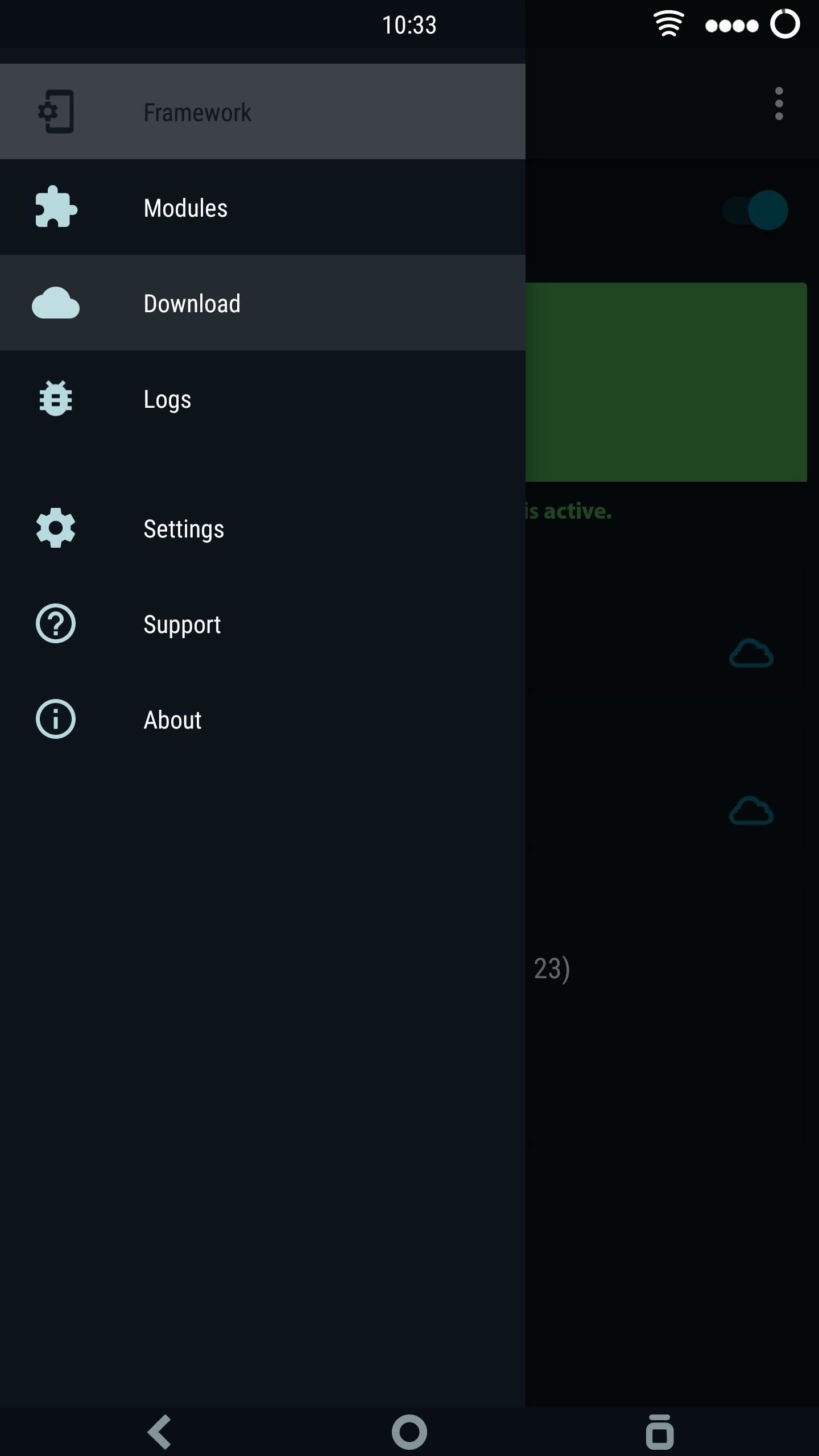
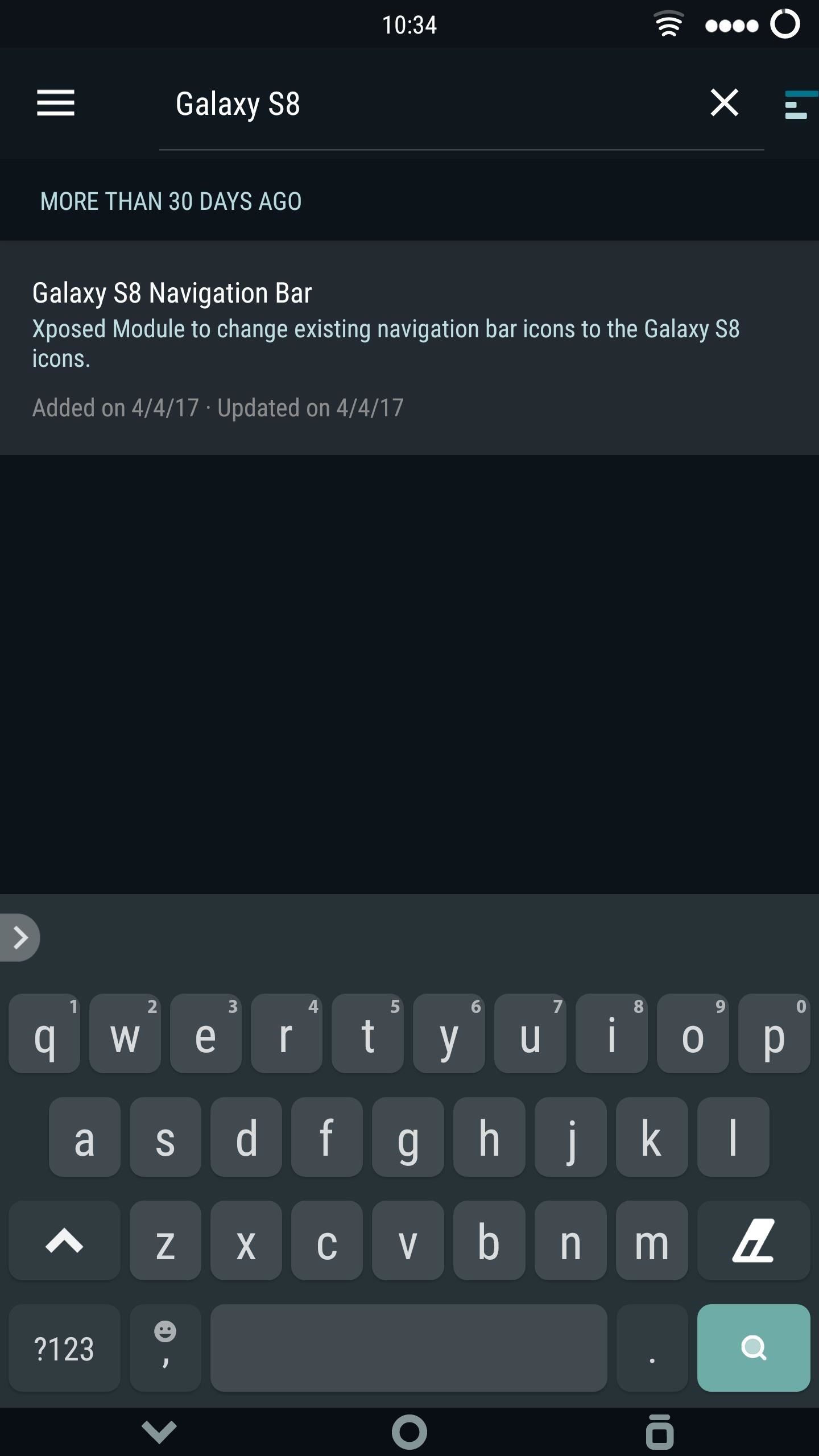
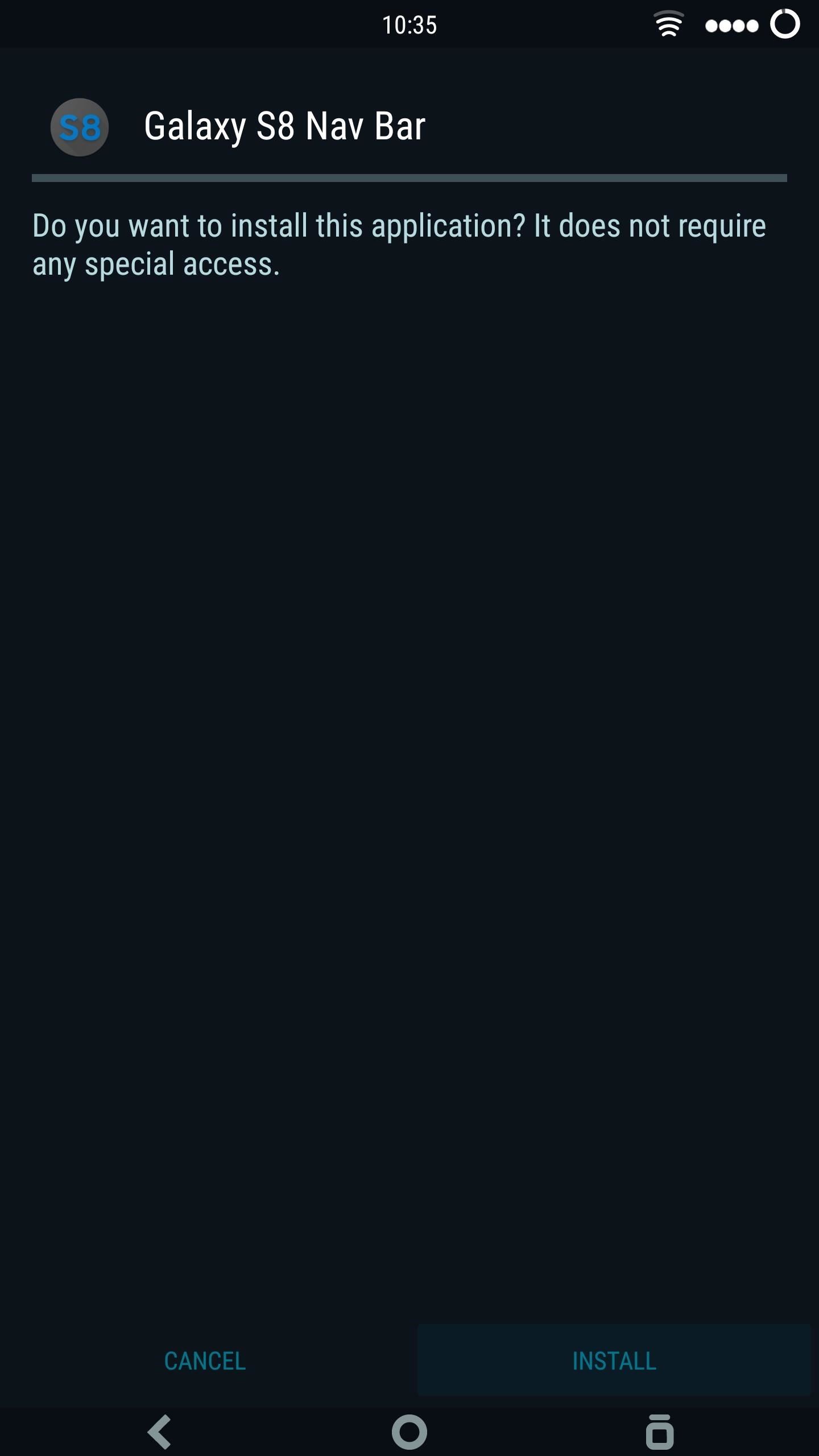
Step 2: Enjoy Samsung-Style Navigation Buttons
At this point, just give your phone a minute to reboot, and you'll notice that your navigation bar is now using the Samsung-style buttons. The module app itself doesn't offer any options at the moment, but we're the developer will add a few more settings for tweaking the nav bar in the future.
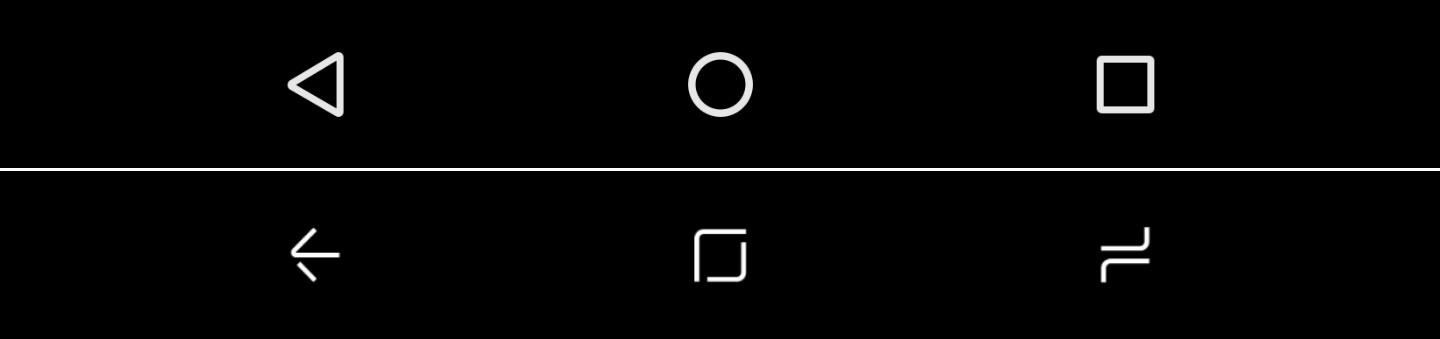
What are your thoughts on Samsung's on-screen navigation buttons? Do you like the look, or do you prefer stock Android's triangle-circle-square motif? Let us know in the comment section below.
Who needs a wand? Unlock your magical powers and transform yourself from a Muggle into a Wizard or Witch just by using your Android phone. See how:
Screenshots by Kevin M./Gadget Hacks
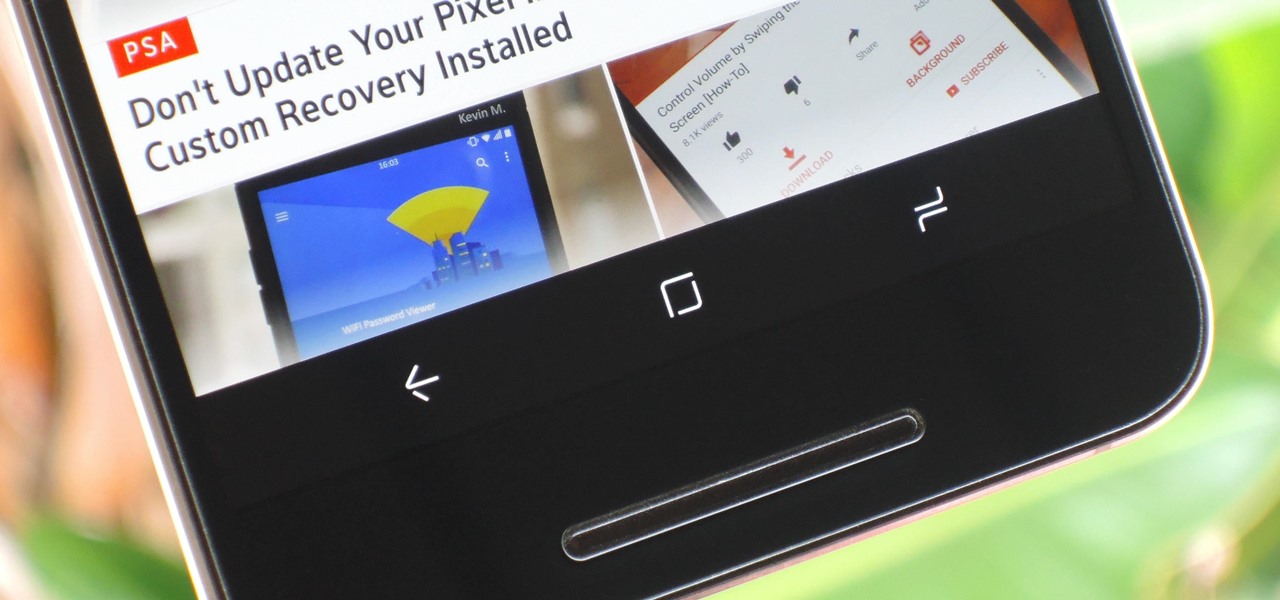





















Be the First to Comment
Share Your Thoughts